FancordionUser Guide
Overview
Fancordion is a tool for creating automated acceptance tests, transforming your boring unit tests into beautiful specification documents! It is similar to Cucumber but focuses on readability and presentation.
Fancordion embeds test results directly into your test documentation, giving it real meaning.
Features:
- Pretty - creates beautiful HTML output.
- Simple - run Fancordion tests with fant, just like a unit test!
- Linkable - create organised and hierarchical result pages.
- Extensible - write your own custom commands with ease.
- Skinnable - customise your HTML reports as you see fit.
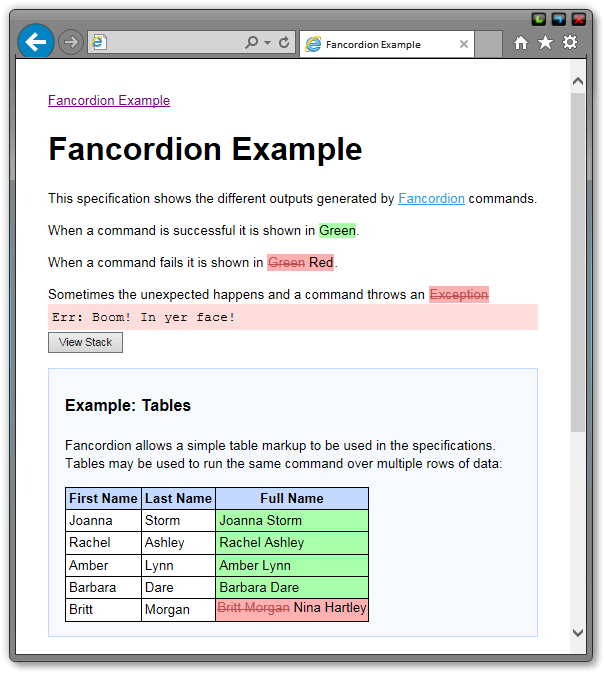
Fancordion was inspired by Java's Concordion.
For a great explanation of how to write great acceptance tests, along with do's and don't's, see Hints and Tips on the Concordion website.
Quick Start
- Create a text file called
HelloWorldFixture.fanusing afFancordion
** My First Fixture** ################**** This is a simple Fancordion fixture that verifies that the method** 'greeting()' returns 'Hello World!'.**** Example** -------** Fancordion says, [Hello World!]`verifyEq:greeting()`**class HelloWorldFixture : FixtureTest { Str greeting() { "Hello World!" } } - Run
HelloWorldFixture.fanas a Fantom test script ( fant ) from the command prompt:C:\> fant HelloWorldFixture.fan -- Run: HelloWorldFixture_0::HelloWorldFixture.testFancordionFixture... Pass: HelloWorldFixture_0::HelloWorldFixture.testFancordionFixture [0] [info] [afFancordion] C:\temp\fancordion\from-script\HelloWorldFixture.html ... Ok Time: 691ms *** *** All Fixtures Passed! [1 Fixtures] ***
- View the generated fixture result file:
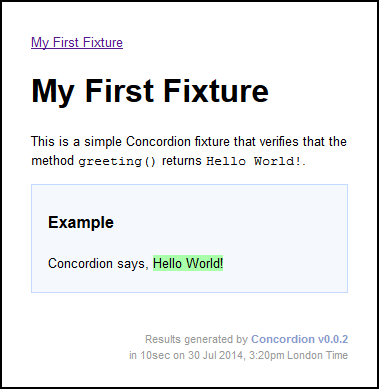
The green highlight means the test passed.
Try changing Hello World! to something else and re-run the test to watch it fail.
Then have greeting() throw an Err... See the stacktrace embedded in the result!
Terminology
An Acceptance Test is a standard Fantom Test that has been enhanced to verify real user requirements.
The Fixture is the code part of the acceptance test that does the actual work.
Specification refers to the documentation part of the acceptance test.
Commands are special links in the specification that drive the test, specifying input and verifying output.
See What is TDD, BDD & ATDD? for the differences between Test Driven Development, Behaviour Driven Development & Acceptance Test Driven Development.
Usage
Run as Fantom Class
Any Fantom class annotated with the @Fixture facet can be run as a Fancordion fixture. To run it, just pass it into FancordionRunner.runFixture():
using afFancordion** My first Fancordion fixture.@Fixture class MyFixture { ... } fixture := MyFixture() runner := FancordionRunner() runner.runFixture(fixture)
FancordionRunner is designed to be subclassed and has several methods, or hooks, that change it's behaviour:
suiteSetup()is only ever called once no matter how many fixtures are run, orFancordionRunnerscreated.suiteTearDown()is only ever called the once (currently in an Env shutdown hook).fixtureSetup()is called before every fixture.fixtureTearDown()is called after every fixture.skinType&gimmeSomeSkin()determine & create an instance of theFancordionSkinclass used to render the result HTML. You could, for instance, change this to use a Bootstrap skin.outputDiris where the result files are saved.commandsis a map of all the Commands made available to the test. To extend Fancordion, simply add your own Command implementation to the map! (Super easy!)
Run as a Fantom Test
Fancordion fixtures can also be run as standard Fantom tests.
To help you bridge the gap between Fancordion and Fantom tests, Fancordion ships with a handy FixtureTest class. Extending FixtureTest lets you run any Fixture as a Fantom Test.
using afFancordion** My first Fancordion fixture.class TestStuff : FixtureTest { ... }
To use a specific FancordionRunner in your tests, override FixtureTest.fancordionRunner() to return the desired instance. Even though all your tests will extend FixtureTest, the fancordionRunner() method will only be called once. This means you can run a single test with fant, or all of them, and they will still only use the same runner instance.
Run from Pod
If you plan to run Fancordion tests from a pod, then you'll need to alter the build.fan slightly. By default, documentation for Test files are not included in a pod. This means your Fancordion tests loose their specifications. To re-include, add the following:
using build
using compiler
class Build : BuildPod {
...
override Void onCompileFan(CompilerInput ci) {
ci.docTests = true
}
}
See the Fantom forum topic Test Documentation for details.
Alternatively, you could include the Test source files in the pod.
Specifications
Specifications are documents written in Fantom's own Fandoc format, similar to Markdown and Almost Plain Text.
By marking text in the specification as links, you turn them into commands. Your specification can now be thought of as a simple script.
When you run the specification script, the Fandoc is converted into HTML and the commands executed as they are encountered. The commands generate HTML markup to show whether they passed or failed.
By default the specification is assumed to be the doc comment on the fixture:
** This comment is the specification.@Fixture class MyFixture { }
By doing so, every line in the doc comment must start with a double asterisk **.
Specifications can be written in any way you wish, but the following structure is very useful. It is written here as a fandoc comment so you may cut and paste it into your specifications.
** Heading ** ####### ** Give some background information and explain the problem at hand. ** ** As a... ** When I... ** I want... ** ** Example ** ------- ** Now describe an example scenario and the expected behaviour. This will be the test: ** ** Given... ** When... ** Then... ** ** Only the example should contain commands. ** ** Further Details ** =============== ** - [link to other fixtures here]`run:OtherTest` ** - [that explain edge cases]`run:MoreTests`
Specifications Files
The specification may also exist in its own file. To do so, just ensure the Fixture / Test has no fandoc comment and Fancordion will walk the current directory tree looking for a file with the same name as the fixture, but with an extension of .specificaion, .spec or .fandoc.
You may also give a URL (relative or absolute) to its location in the @Fixture facet:
** This comment is the specification.@Fixture { specification=`/myproj/specs/Spec1.fandoc` } class MyFixture { }
Relative URLs are relative to the directory Fantom was started in. If the URL is a directory then a file with the same name as the fixture is looked for, but with an extension of .specificaion, .spec or .fandoc.
Note that specifications, when they exist in their own file, do not start each line with a double asterisk **.
TIP: Use Explorer App to edit fandoc files and specifications.
Specifications are looked up in the following order:
- from
@FixtureFacet value - from the Type's class level fandoc
- from the runtime loaded pod
- from the
.fansource file file on the file system - from the
.fansource file file in the pod
- from an external specification file
- on the file system
- in the pod
The exhaustive lookup proceedure allows Fancordion to run from IDEs such as F4; just ensure that the working directory is that of the project (and not the test) so file walking finds all the src and spec files:
Run -> Run configurations... -> Test -> Arguments -> Working Directory
Note that when looking for source files, the source file must have the same name as the class.
Command Syntax
All hyperlinks in a Fancordion specification are interpreted as commands. A standard fandoc hyperlink would look like:
Remember, [Google]`http://www.google.com` is your friend
Fancordion hijacks this syntax and uses them as commands. Commands are generally broken down as:
[text]`scheme:path`
The text is generally shown in the resulting HTML, the scheme is always the name of the command, and the path is contextual information passed to the command itself.
The exact nature or syntax of the path depends on / is different for each command, but often it is either a snippet of Fantom code or a plain string.
Code
Commands such as set, verify and execute treat the path as a fantom expression that is run against the Fixture. So the command
[wotever]`execute:echo("Hello!")`would call the echo() method on your fixture.
Sometimes you don't want to run the expression against the fixture, sometimes the expression is a statement in its own right. That's fine, if the first part of the expression doesn't match against the slots on your fixture, it is taken to be a statement. Examples:
[Stuff]`verifyEq:StrBuf().add("Stuff")`
[value]`verifyEq:afBounce::Element("#id .class").text`As shown above, when referencing classes not in sys or the same pod as the fixture, they need to be fully qualified.
Macros
Fancordion lets you use some pre-defined macros, or constants, in your Fantom expressions. The most common macro is #TEXT which refers to the text part of the command. Guess what this command does: (!)
[Mum!]`execute:echo("Hello " + #TEXT)`The other common macro is #FIXTURE which lets you reference your fixture. So if your fixture had a field called name, you could print it with:
[wotever]`execute:echo("Hello " + #FIXTURE.name)`See the table section for other table specific macros.
Macro Summary:
Macro | Type | Desc |
|---|---|---|
|
| Current table column index |
|
| Table column |
|
| Table column |
|
| Table column |
|
| Current table column array |
|
| The fixture being run |
|
| Current table row index |
|
| Table row |
|
| Table row |
|
| Table row |
|
| Table array |
|
| Command text |
Note all macros must be UPPER CASE.
Aliases
Several command shortcut aliases are added by default.
verifyEq --> eq verifyNotEq --> notEq verifyType --> type verifyTrue --> true verifyFalse --> false verifyNull --> null verifyNotNull --> notNull verifyErrType --> errType verifyErrMsg --> errMsg execute --> exe
The aliases may be used anywhere in place of the full command. Example:
** The meaning of life is [42]`eq:number`.class ExampleFixture : FixtureTest { Int? number := 43 }
Commands
The list of supported Fancordion commands.
set
The set command sets a field in the fixture to the value of the link text. Example, this fixture command sets the age field to 42:
using afFancordion** The meaning of life is [42]`set:age`.class ExampleFixture : FixtureTest { Int? age }
The property expression may be any valid Fantom expression, no matter how complex, as long as it references a field.
Note how in the above example the Str 42 is automatically coercered to an Int. This is a useful feature, but is only available for simple, dot separated, expressions.
execute
The execute command calls a method on the fixture. The cmd is compiled and executed as Fantom code:
using afFancordion** [Hello!]`execute:sayHello()`class ExampleFixture : FixtureTest { Void sayHello() { echo("Hello!") } }
execute cmds may use macros such as #TEXT, and / or pass parameters to methods. Here is a more complex example:
using afFancordion** [The end has come.]`execute:initiateShutdownSequence(42, #TEXT, "/tmp/end.txt".toUri)`class ExampleFixture : FixtureTest { Void initiateShutdownSequence(Int num, Str txt, Uri url) {// num = 42// txt = "The end has come."// url = `/tmp/end.txt`} }
verify
The verify suite of commands execute a Test verify method against the link text. Available verify commands are:
verifyverifyTrueverifyFalseverifyEqverifyNotEqverifyTypeverifyNullverifyNotNull
Arguments to the verify methods are run against the fixture and may be any valid Fantom code.
using afFancordion** The meaning of life is [42]`verifyEq:number`.class ExampleFixture : FixtureTest { Int? number := 43 }
Arguments for the verifyEq and verifyNotEq methods are type coerced to a Str and trimmed. Arguments for the verify, verifyTrue and verifyFalse are type coerced to a Bool.
verifyErrType
Similar to execute except the expression must throw an Err of the specified type.
using afFancordion** This should throw an [sys::ArgErr]`verifyErrType:dodgyMethod()`.class ExampleFixture : FixtureTest { Void dodgyMethod() { throw ArgErr("Whoops") } }
Note that the Err Type may or may not be qualified, for example the test will match both sys::ArgErr and ArgErr.
The command will also strip any trailing # from the err type, allowing you to type sys::ArgErr# and ArgErr#, which feels more code like.
Any thrown Err is kept so you can subsequently check the msg:
** Throw an [ArgErr]`verifyErrType:dodgyMethod()` with the msg [Whoops!]`verifyErrMsg:`.
Note that to verify a previously thrown Err, leave the cmd path empty.
verifyErrMsg
Similar to verifyErrType except that the Err must have the specified message.
using afFancordion** This should throw an Err with the msg [Whoops]`verifyErrMsg:dodgyMethod()`.class ExampleFixture : FixtureTest { Void dodgyMethod() { throw ArgErr("Whoops") } }
Any thrown Err is kept so you can subsequently check the type:
** The err should have the msg [Whoops]`verifyErrMsg:dodgyMethod()` and be of type [ArgErr]`verifyErrType:`.
Note that to verify a previously thrown Err, leave the cmd path empty.
fail
This simple command fails the test with the given message. Example:
using afFancordion** The meaning of life is [42]`fail:TODO - Not Implemented`.class ExampleFixture : FixtureTest { } ... TEST FAILED sys::FailErr: TODO - Not Implemented
run
The run command runs another Fancordion fixture and prints an appropriate success / failure link to it.
The command path must be the name of the Fixture type to run.
Use run commands to create a specification containing a list of all acceptance tests for a feature, in a similar way you would use a test suite.
You could even nest specifications to form a hierarchical index, with results aggregated to display a single green / red / grey result.
using afFancordion** Questions:** - [Why is the sky blue?]`run:BlueSkyFixture#`.class ExampleFixture : FixtureTest { }
As seen above, the command path may take an optional # character as a suffix. This is the same syntax that Fantom has to specify Types. Using the # suffix can help you remember what the text represents! The fixture type may also be qualified.
link
The link command renders a standard HTML <a> tag. It is added with the file, http, https and mailto schemes.
using afFancordion** Be sure to check out [Fantom-Factory]`http://www.fantomfactory.org/`.class ExampleFixture : FixtureTest { }
You can also link to other fixtures using the scheme link and the class name. Note the class name may, or may not be fully qualified.
** See also** ========** - [My other test]`link:OtherFixture#`
embed
The embed command executes the given function against the fixture and embeds the results as raw HTML.
Use it to add extra markup to your fixtures.
using afFancordion** Kids, don't play with [FIRE!]`embed:danger(#TEXT)`.class ExampleFixture : FixtureTest { Str danger(Str text) { """<span class="danger">${text}</span>""" } }
todo
todo simply ignores the command. Handy for commenting out tests.
** Questions:** - [Why is the sky blue?]`todo:run:BlueSkyFixture#`.@Fixture class ExampleFixture { }
Pre-Formatted Text
Pre-formatted text may be used as the input for commands by writing the command URL as the first line of the text:
** pre> ** verifyEq:errMsg ** This is the Err Msg. ** <pre
Note that pre-formatted text may also be any line indended by 2 or more spaces. Meaning the above may be re-written as:
** verifyEq:errMsg ** This is the Err Msg.
Tables
Above and beyond normal fandoc syntax, Fancordion also has support for tables. (Yay!)
Markup
To render a HTML table, use preformatted text with table: as the first line:
** pre>** table:**** Full Name First Name Last Name** ----------- ---------- ---------** John Smith John Smith** Fred Bloggs Fred Bloggs** Steve Eynon Steve Eynon** <pre
Table parsing is simple, but expressive. The first line to start with a - character defines where the column boundaries are. All lines before are table headers, all lines after are table data. Any lines consisting entirely of - or + characters are ignored.
That means the above table could also be written as:
** table:** +-------------+-------+--------+** | | First | Last |** | Full Name | Name | Name |** -------------+-------+--------+** | John Smith | John | Smith |** | Steve Eynon | Steve | Eynon |** | Fred Bloggs | Fred | Bloggs |** +-------------+-------+--------+
Column Commands
You can specify commands for each column, to be run for each row. After the table: declaration, write commands on seperate lines prefixing them with col[x]+ to specify on which column they should operate. Use the #TEXT macro to reference the text in the column / table cell.
The following example tests that each name can be split up into a first name and last name:
using afFancordion** Name Splitting** ##############** For personalalised mailshots, the system should be able** to split a full name up into it's constituent parts.**** Example:**** table:** col[0]+execute:split(#TEXT)** col[1]+verifyEq:firstName** col[2]+verifyEq:lastName**** Full Name First Name Last Name** ----------- ---------- ---------** John Smith John Smith** Fred Bloggs Fred Bloggs** Steve Eynon Steve Eynon**class TestSplittingNames : FixtureTest { Str? firstName Str? lastName Void split(Str name) { firstName = name.split[0] lastName = name.split[1] } }
There is also a special col[n] command which is run on every column. This command makes use of the #COL macro which relates to the (zero based) column index being processed. Example:
col[n]+verifyEq:getDataForColumn(#COL)
Row Commands
Similar to column commands, you can specify commands to be run on each row. Use the prefix row+ when declaring a command.
Use the Fancordion macros #COL[0], #COL[1], #COL[2], etc... to reference the text in each column.
using afFancordion** Name Splitting** ##############** For personalalised mailshots, the system should be able** to split a full name up into it's constituent parts.**** Example:**** table:** row+execute:splitAndVerify(#COL[0], #COL[1], #COL[2])**** Full Name First Name Last Name** ----------- ---------- ---------** John Smith John Smith** Fred Bloggs Fred Bloggs** Steve Eynon Steve Eynon**class TestSplittingNames : FixtureTest { Void splitAndVerify(Str full, Str first, Str last) { verifyEq(full.split[0], first) verifyEq(full.split[1], last) } }
Use the #ROW macro to inject the 0-based index of the row being executed.
Use the #ROWS macro to inject a Str[][] array of the entire table. #ROW[n] may be used in a similar way to the #COL[n] cmds to inject individual rows. You may also use the #COLS macro to inject a Str[] list of all the column text in the current row.
Note: Using both column and row commands in a table is not allowed.
Table Commands
verifyRows is a special table command that verifies that rows in the table are identical to a given list.
using afFancordion** table:** verifyRows:results()**** Names** ------** john** ringo** george** paul**class VerifyRowsFixture : FixtureTest { Str[] results() { ["john", "ringo", "george", "paul"] } }
The fixture is marked as a failure should any item in the list not equal it's matching table row. Should the list contain too few or too many item, they are rendered as failures in the rendered HTML table.
verifyRows may also be applied to a 2D table, in which case a list of lists must be provided:
using afFancordion** table:** verifyRows:results()**** First Last** ------ ---------** John Lennon** Ringo Starr** George Harrison** Paul McCartney**class VerifyRowsFixture : FixtureTest { Str[][] results() { [["John","Lennon], ["Paul","McCartney"], ["George","Harrison"], ["Ringo","Starr"]] } }
Test BedSheet Apps
Fancordion can be used to test BedSheet applications.
Typically one would start the web application under test (via Bounce) in the runner's suiteSetup(). Since all web application state is (usually) stored in a database, there is little need to re-start the web app for every test. While this only saves you a couple of seconds, over the course of many tests it can add up to be quite a time saver!
Web application shutdown would then occur in the runner's suiteTearDown() method.
Below shows a typical FancordionRunner setup for a web app together with an abstract WebFixture class.
using afIoc
using afIocEnv
using afBounce
using afFancordion
class MyFancordionRunner : FancordionRunner {
private BedServer? server
new make() {
super.outputDir = `fancordion-results/`.toFile
// other runner configuration...
}
override Void suiteSetup() {
super.suiteSetup
server = BedServer(AppModule#.pod).addModule(WebTestModule#).startup
}
override Void suiteTearDown(Type:FixtureResult resultsCache) {
server?.shutdown
super.suiteTearDown(resultsCache)
}
override Void fixtureSetup(Obj fixtureInstance) {
webFixture := ((WebFixture) fixtureInstance)
super.fixtureSetup(fixtureInstance)
webFixture.client = server.makeClient
server.inject(webFixture)
webFixture.fixtureSetup()
}
override Void fixtureTearDown(Obj fixtureInstance, FixtureResult result) {
webFixture := ((WebFixture) fixtureInstance)
webFixture.fixtureTearDown
super.fixtureTearDown(fixtureInstance, result)
}
}
const class WebTestModule {
@Override
static IocEnv overrideIocEnv() {
IocEnv.fromStr("Testing")
}
// other test specific services and overrides...
}
** The super class for all Web Fixtures
abstract class WebFixture : FixtureTest {
BedClient? client
virtual Void fixtureSetup() { }
virtual Void fixtureTearDown() { }
// The important bit - this creates the FancordionRunner to be used.
override FancordionRunner fancordionRunner() {
MyFancordionRunner()
}
// Other common / reusable methods such as :
// loginAs(...), logout(), gotoPage(...), etc...
}
A simple smoke test for a website then may look like:
using afBounce::Element** Smoke Test** ##########** Just a quick bimble about the website, making sure no errors appear.**** Example** -------** 1. Goto [/]`exe:gotoUrl(#TEXT)`** 1. Goto [/aboutMe]`exe:gotoUrl(#TEXT)`** 1. Verify the title is [Mr Awesome!]`eq:h1.text`**class TestWebsite : WebFixture { override Void fixtureSetup() { client.webSession?.delete// clear user session} Element h1() { Element("h1") }// ---- Useful Navigation Methods ----Void gotoUrl(Str pageUrl) { client.get(pageUrl.toUri) }// ---- User Debug Methods ----Str dumpPage() { echoPage } Str echoPage() { Element("html").html { echo(it) } } }
Note that most of the methods could, or rather should, be moved to WebFixture for reuse.
As your website grows, a common problem you may encounter when testing, is you visit Page A but through redirects or error handling, it is actually Page B that gets rendered. So just because no errors are thrown, it doesn't mean everything is okay.
If you're using Pillow then it's easy to assert that the page you visit, is the page rendered. Being able to use class names instead of URLs also makes your code more refactor friendly.
The following code is the same test, but written with Pillow in mind:
using afBounce::Element using afPillow::Pages using afIoc::Inject** Smoke Test** ##########** Just a quick bimble about the website, making sure no errors appear.**** Example** -------** 1. Show the [Index Page]`exe:showPage(#TEXT)`** 1. Show the [About Me Page]`exe:showPage(#TEXT)`** 1. Verify the title is [Mr Awesome!]`eq:h1.text`**class TestWebsite : WebFixture { override Void fixtureSetup() { client.webSession?.delete// clear user session} Element h1() { Element("h1") }// ---- Useful Navigation Methods ----Void showPage(Str pageName, Obj? ctx := null) { pageType := gotoPage(pageName, ctx) verifyEq(renderedPageType, pageType) } Type gotoPage(Str pageName, Obj? ctx := null) { pageType := Pod.of(this).type(pageName.fromDisplayName.capitalize) pageUrl := ctx == null ? pages[pageType].pageUrl : pages[pageType].withContext(ctx is List ? ctx : [ctx]).pageUrl client.get(pageUrl) return pageType } Type renderedPageType() { Type.find(client.lastResponse.headers["X-afPillow-renderedPage"]) } Str renderedPageName() { renderedPageType.name.toDisplayName } }
Again, most of the above methods should be moved to a common base class / mixin for reuse.